|
|

|
|||||||
| التسجيل | التعليمـــات | التقويم | البحث | مشاركات اليوم | اجعل كافة الأقسام مقروءة |
 |
|
|
LinkBack | أدوات الموضوع | انواع عرض الموضوع |
|
|

|
|||||||
| التسجيل | التعليمـــات | التقويم | البحث | مشاركات اليوم | اجعل كافة الأقسام مقروءة |
 |
|
|
LinkBack | أدوات الموضوع | انواع عرض الموضوع |
|
|
رقم المشاركة : 1 (permalink) | ||
|
Abstract Windows 7 wallpaper In this tutorial I will show you how to create abstract Windows 7 wallpaper using Adobe Photoshop basic techniques. Let’s get sta …  Let’s create a new file (File>New), having 1920×1200px/72ppi with white background. Then choose the Rectangle Tool (U) and represent a rectangle as shown: 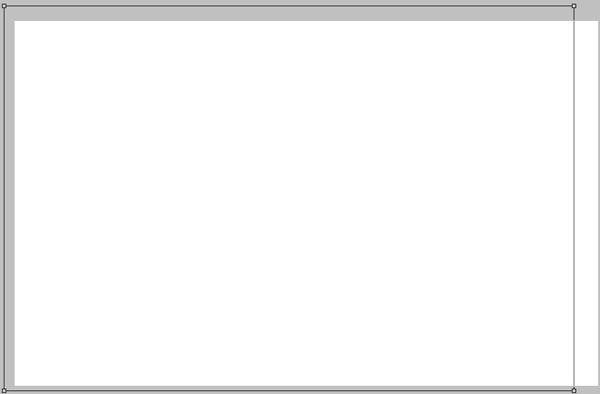 Set Fill to 0% and go to Layer Style by clicking on this layer on the layers’ panel: Styles>Gradient Overlay 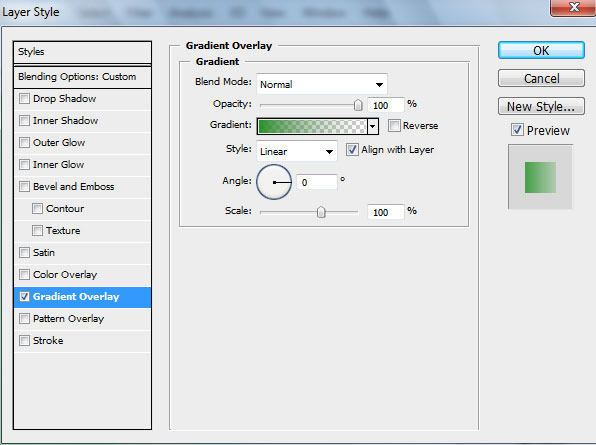 Gradient Editor: 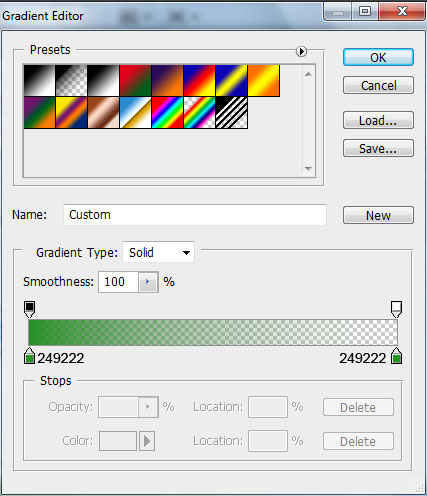  Using the same tool, try to create the next layer for the background. 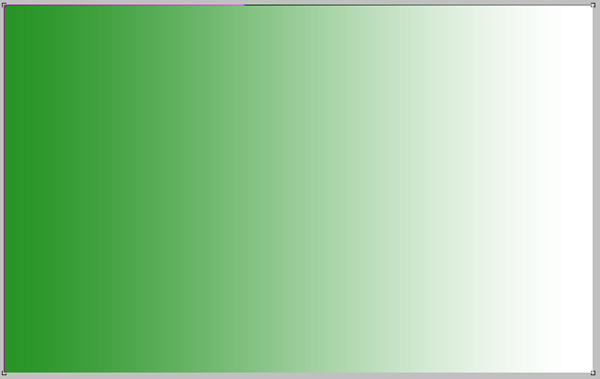 Set Fill to 0% and select Layer Style to add Gradient Overlay 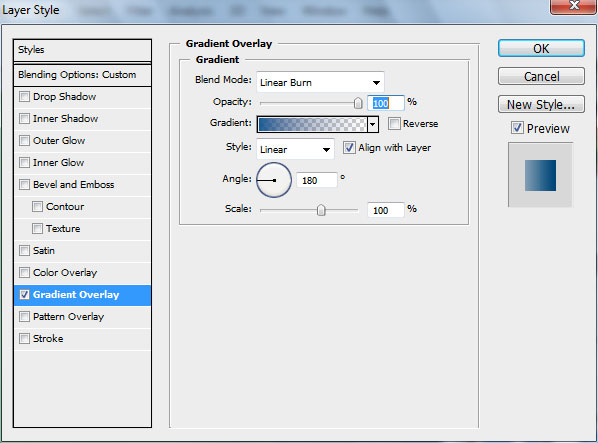 Gradient Editor: 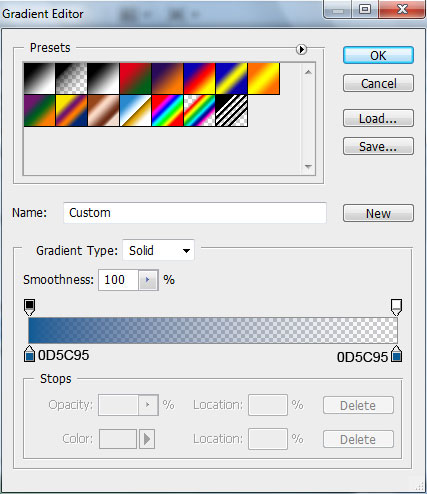 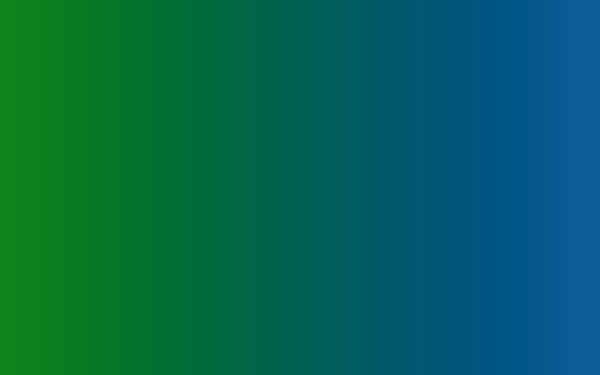 Continue, applying the same tool (Rectangle Tool (U)) and fill our background with new gradient: 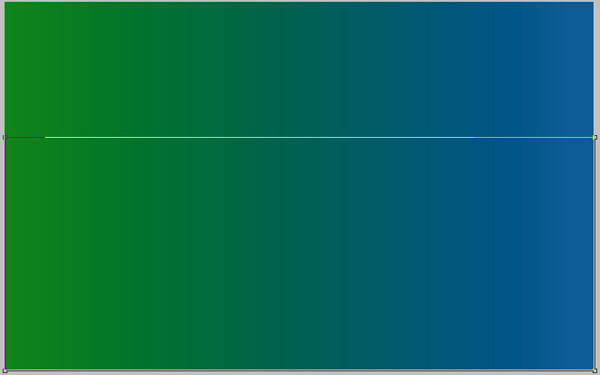 Set Fill to 0% for this layer, go to Layer Style and add Gradient Overlay: 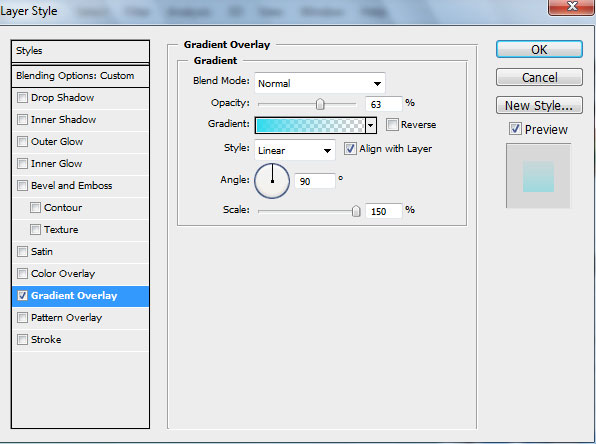 Gradient Editor: 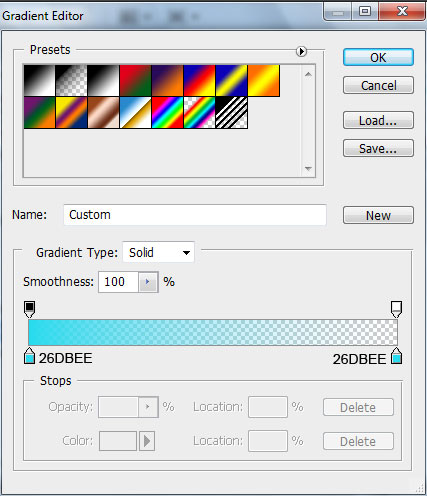 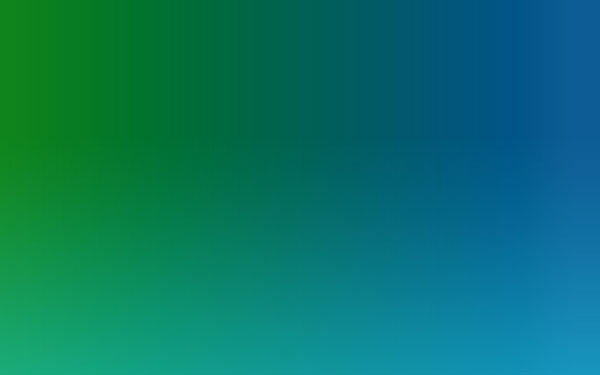 Next we’ll put together all those three layers of the background. Hold in this case CTRL button, select the layers and press CTRL+E to Merge Down. Make a copy of this layer and apply on it Filter>Render>Lighting Effects 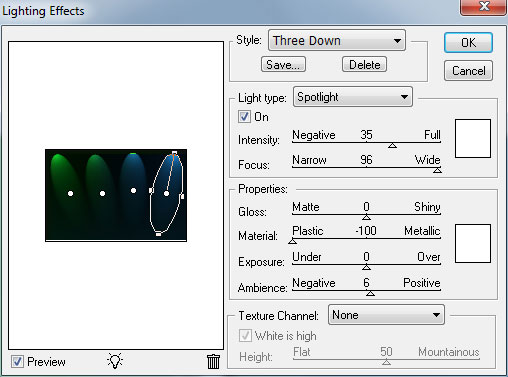 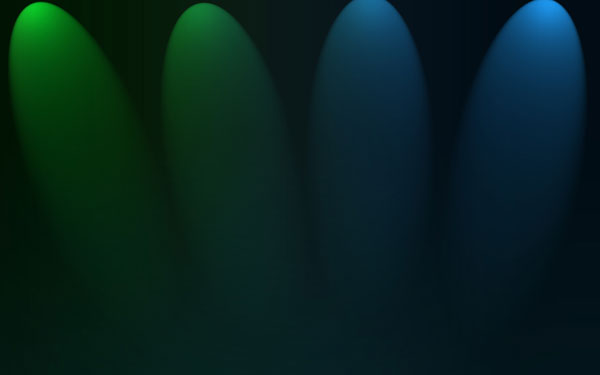 Set the Blend Mode for the layer containing the lighting effects to Screen. 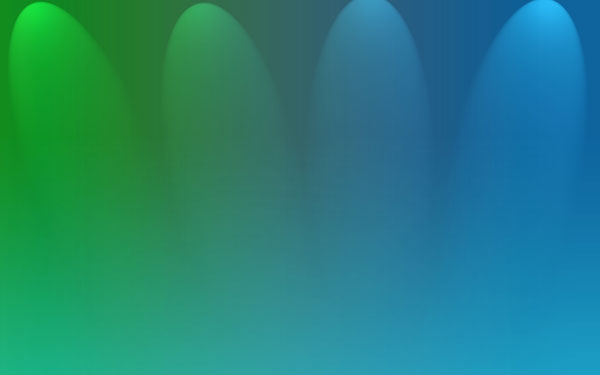 … and also blur this layer using Filter>Blur>Gaussian blur 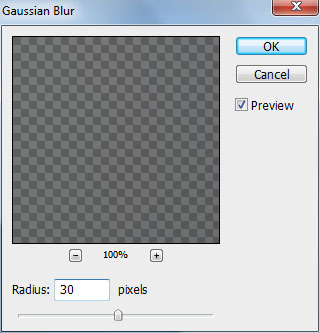 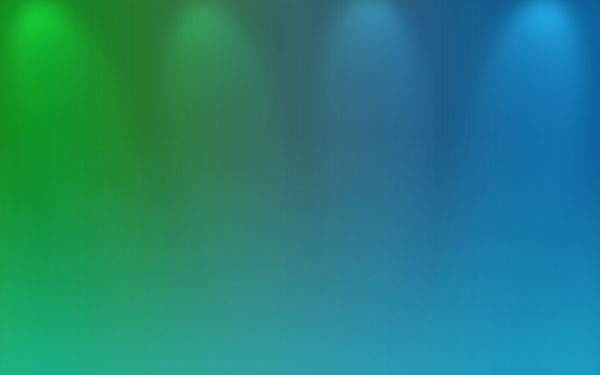 Create a new layer and using the next brush paint the bottom part of the layer. The brush’s color is R:5, G:80, B:210.  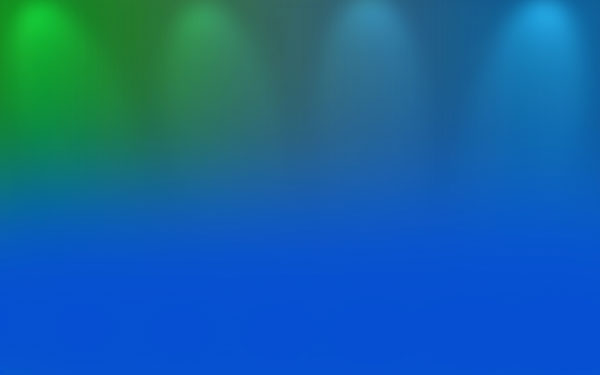 Add a Layer Mask to the layer by clicking on the Add Layer Mask icon on the bottom part of the Layer panel. Make sure you have the Layer Mask selected by clicking on its icon and using a brush of black color with Opacity - 30%, clean out the blue color on the necessary parts of the background: 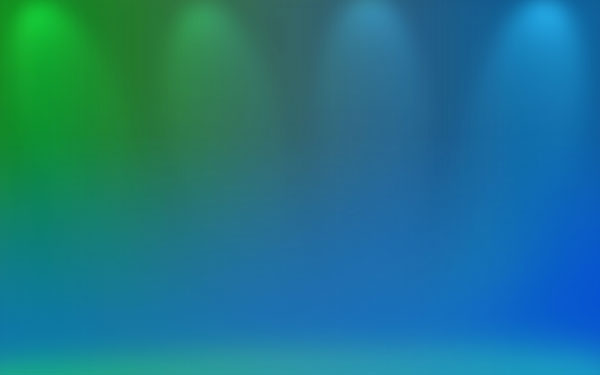 Set the Blend Mode for this layer to Luminocity. 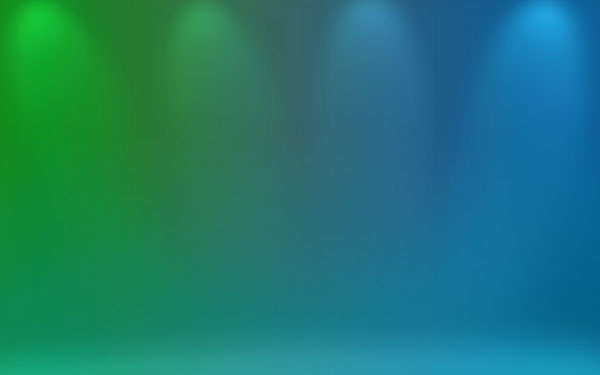 On the next new layer we’ll apply the same brush of white color (Opacity 10%) to light out the bottom part of the picture: 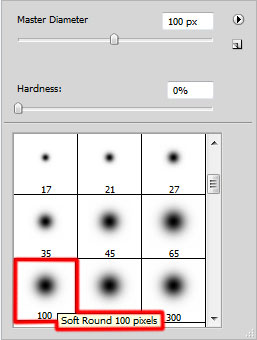 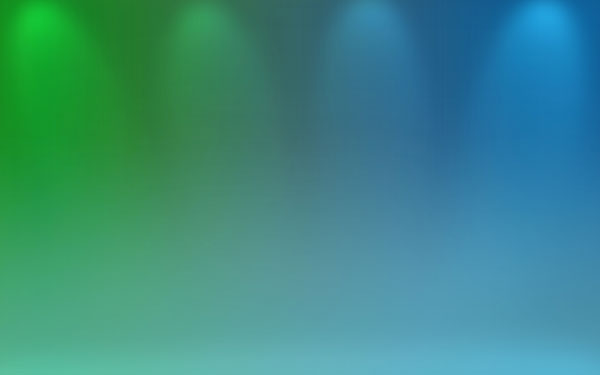 Set the Blend Mode for this layer to Overlay. 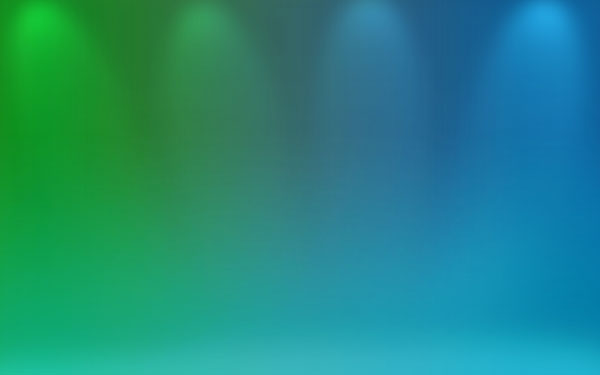 Next we’ll select the Pen Tool (P) to draw 7 on the middle part of our wallpaper: 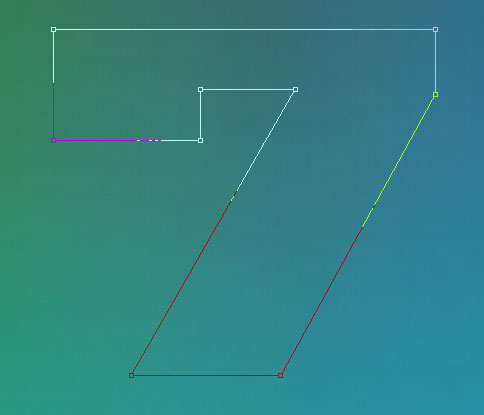 Set Fill to 0%. Go to Layer Style and select Drop Shadow 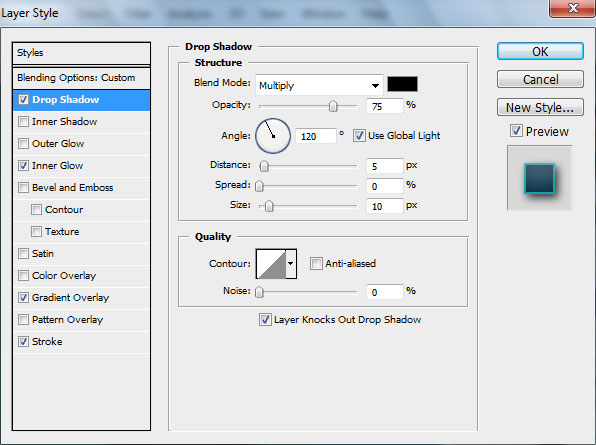 Add Inner Glow 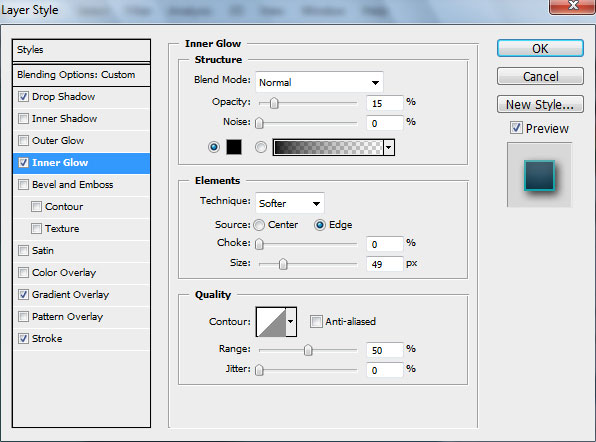 Set the Gradient Overlay 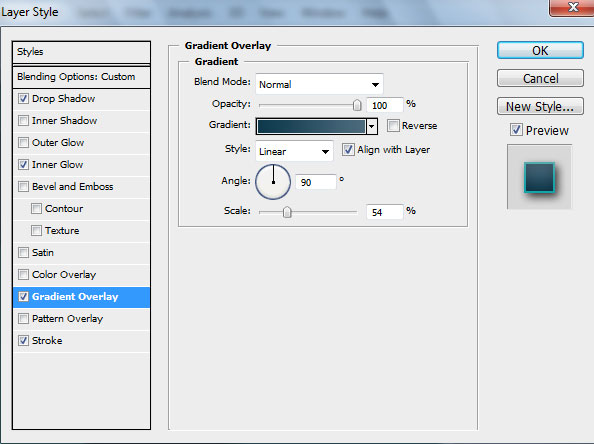 Gradient Editor: 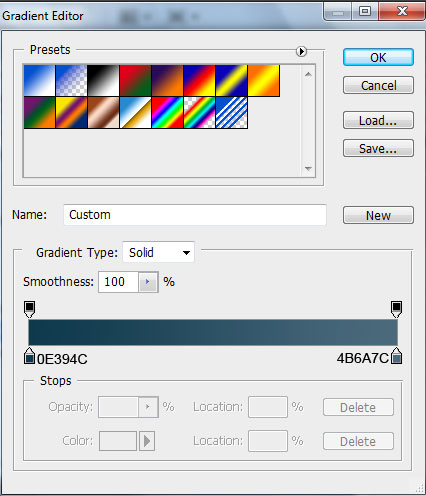 
|
|||

|
|
|
رقم المشاركة : 2 (permalink) | ||
|
|
 Gradient Editor:   Next we need to insert in a new layer the Windows Flag icon. I used this icon from deviantart. I would like to thank the author of this icon. The sizes may be changed, applying Free Transform option:  Go to Layer Style and add Drop Shadow for the layer containing the Windows icon:  Set the Outer Glow  Add the Inner Glow  Set the Bevel and Emboss  Add the Gradient Overlay  Gradient Editor:  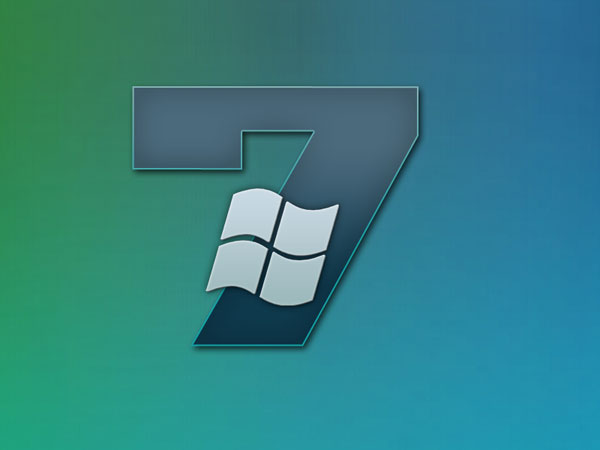 Create a new layer and use here the Line Tool (U) (weight 1 px) to represent several lines around the figure 7 and around Windows icon:  Put together the lines’ layers. Hold CTRL button, select the layers and press finally CTRL+E to Merge Down. Go to Layer Style and add the Drop Shadow   Click on the same layer on the bottom part of the layers’ panel on Add a Mask option and choose a brush of black color (Opacity 20%) to erase the lines’ edges:   Create a new layer, applying here a brush of white color to represent the lines on the top part and on the bottom part of the Windows icon.   Click on the same layer on the bottom part of the layers’ panel on Add a Mask option and choose a brush of black color (Opacity 20%) to erase the lines’ edges:   Create a new layer and use on it the Elliptical Marquee Tool (M) to represent a round marking zone the same way demonstrated below:  Click on the right mouse button inside the marked zone and select Stroke.  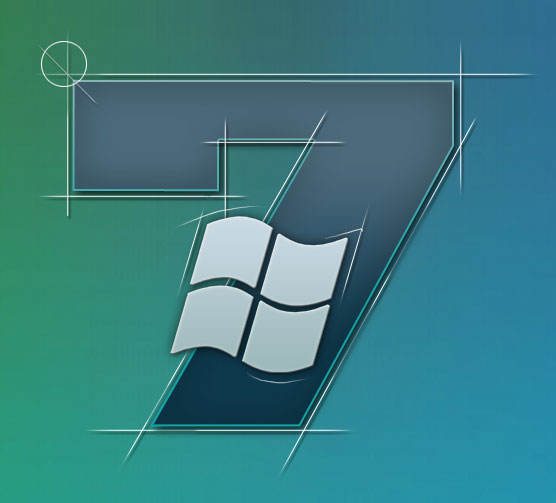 Set Fill to 65%. Go to Layer Style and add Drop Shadow   Make two copies of the last made layer and apply Free Transform option to change the copies’ sizes, placing them the same way demonstrated below:  Click on each layer containing the circles on the bottom part of the layers’ panel on Add a Mask option and select a brush of black color (Opacity 20%) to clean out the circles the same way demonstrated below:    The final result! View full size here.
|
||

|
 |
| مواقع النشر (المفضلة) |
| الذين يشاهدون محتوى الموضوع الآن : 1 ( الأعضاء 0 والزوار 1) | |
| أدوات الموضوع | |
| انواع عرض الموضوع | |
|
|
 المواضيع المتشابهه
المواضيع المتشابهه
|
||||
| الموضوع | كاتب الموضوع | المنتدى | مشاركات | آخر مشاركة |
| يمزات ويندوز 7 Hyperdesk.Windows.7.Themes x32.x64 | ألمارد | البرامج الكاملة | 0 | 22-Apr-2010 08:36 PM |
| ويندوز Windows OSX Leopard XP Glass Edition | فارس البلاي ستيشن2 | البرامج الكاملة | 0 | 29-Aug-2009 10:31 PM |
| Windows Server 2008 R2 RC ويندوز Windows Server 2008 سيرفر الجديد اصدار بيتا من مايكر | جي سوفت | برامج جي سوفت | 0 | 05-May-2009 09:43 PM |
| خلفيات ويندوز سبعه Windows 7 Wallpapers و فيستا و اكس بي واي ويندوز عاليه النوعية وال | جي سوفت | برامج جي سوفت | 0 | 14-Mar-2009 10:24 PM |
| صور خلفيات ويندوز سفن 7 Windows Seven Wallpaper جديد 2009 | جي سوفت | برامج جي سوفت | 0 | 01-Mar-2009 11:40 AM |
Design - Scrapbook - Photoshop - Adobe - Image - Flash - Swish - 3D - 4D - Illustrator - Corel Draw - Lessons - English - Forex - Web Links - youtube - Vectors - sms - mms - psd
برامج , العاب , صور , ازياء , برامج اون لاين , رياضة سبورت , اخبار ماكس مام , دليل المواقع : للاعلان فى موقع مدرسة التصميم
العاب بنات احدث وافضل واجدد العاب بنات هي عباره عن العاب اون لاين بمعنى اخر هي العاب فلاش تتنوع الالعاب بين العاب اكشن والعاب تلبيس وغيرها وهناك قسم العاب انجليزي اسمه Dress Up Games جميع ما تبحث عنه من العاب باللغة الانجليزية
|
|
|