 Gradient Editor:
Gradient Editor:


Next we need to insert in a
new layer the Windows Flag icon. I used this
icon from
deviantart. I would like to thank the
author of this icon. The sizes may be changed, applying
Free Transform option:

Go to
Layer Style and add
Drop Shadow for the layer containing the Windows icon:

Set the
Outer Glow

Add the
Inner Glow

Set the
Bevel and Emboss

Add the
Gradient Overlay
 Gradient Editor:
Gradient Editor:

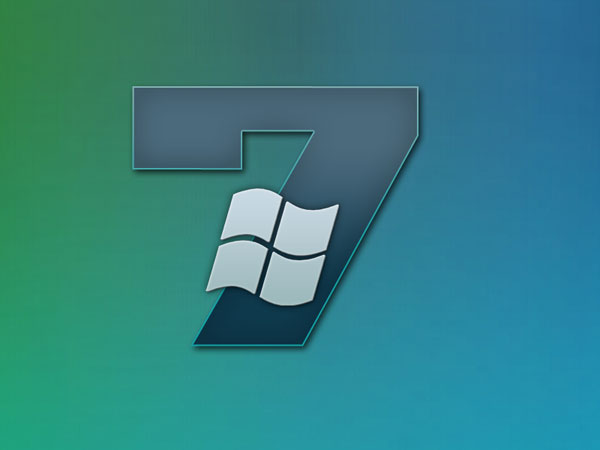 Create a new layer
Create a new layer and use here the
Line Tool (U) (weight 1 px) to represent several lines around the figure 7 and around Windows icon:

Put together the lines’ layers. Hold
CTRL button, select the layers and press finally
CTRL+E to
Merge Down. Go to
Layer Style and add the
Drop Shadow


Click on the same layer on the bottom part of the layers’ panel on
Add a Mask option and choose a brush of black color (
Opacity 20%) to erase the lines’ edges:

 Create a new layer
Create a new layer, applying here a brush of white color to represent the lines on the top part and on the bottom part of the Windows icon.


Click on the same layer on the bottom part of the layers’ panel on
Add a Mask option and choose a brush of black color (
Opacity 20%) to erase the lines’ edges:

 Create a new layer
Create a new layer and use on it the
Elliptical Marquee Tool (M) to represent a round marking zone the same way demonstrated below:

Click on the right mouse button inside the marked zone and select
Stroke.

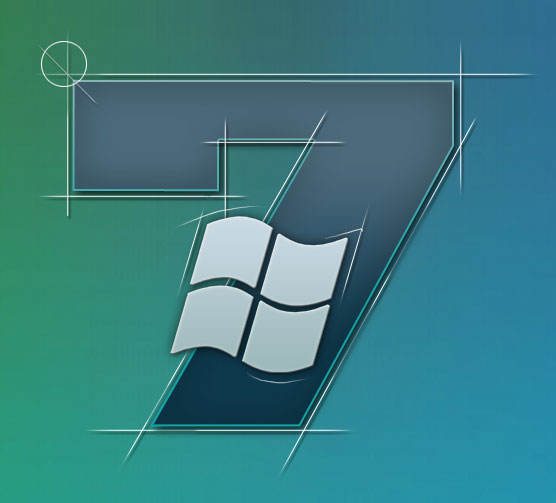
Set
Fill to
65%. Go to
Layer Style and add
Drop Shadow


Make two copies of the last made layer and apply
Free Transform option to change the copies’ sizes, placing them the same way demonstrated below:

Click on each layer containing the circles on the bottom part of the layers’ panel on
Add a Mask option and select a brush of black color (
Opacity 20%) to clean out the circles the same way demonstrated below:



The final result!
View full size
here.