|
|

|
|||||||
| التسجيل | التعليمـــات | التقويم | البحث | مشاركات اليوم | اجعل كافة الأقسام مقروءة |
| Illustrator Tutorials Lessons Illustrator CS Adobe Illustrator, Illustrator Tutorials |
 |
|
|
LinkBack | أدوات الموضوع | انواع عرض الموضوع |
|
|

|
|||||||
| التسجيل | التعليمـــات | التقويم | البحث | مشاركات اليوم | اجعل كافة الأقسام مقروءة |
| Illustrator Tutorials Lessons Illustrator CS Adobe Illustrator, Illustrator Tutorials |
 |
|
|
LinkBack | أدوات الموضوع | انواع عرض الموضوع |
|
|
رقم المشاركة : 1 (permalink) | ||
|
TFT Monitor Step 1 In this tutorial you will learn how to do a realistic TFT monitor using Illustrator. Create a new document in Illustrator. To do this, select File > New. Set the document size to 800x600 pixels and the "color mode" to CMYK (use the CMYK color mode for more colors in your color's swatches in the Swatches Tab). Crate a rectangle on the scene using the Rectangle Tool (M) (you can find it in the Tools Tab; if the Tools Tab is not open, open it using Window > Tools). Set the rectangle color to a light grey like me: 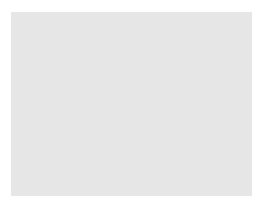 Step 2 Draw another rectangle using the same tool and set the rectangle color to a dark grey. The size of the new rectangle should be a little small. Add an "Inner Glow" effect to the new rectangle; select Effects > Stylize > Inner Glow and use the next settings to apply the effect: 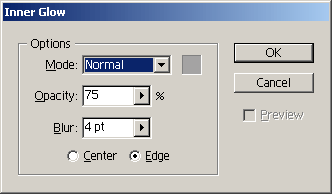 This is the result after this step: 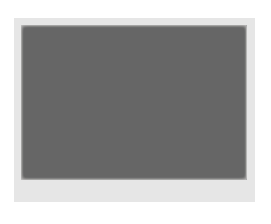 Step 3 Duplicate the rectangle which you draw and set the color to gradient. To do this select the rectangle color to gradient (in the Swatches Tab) with the next color settings:  Using the Gradient Tool (in the Tools Tab) set the gradient direction like this: 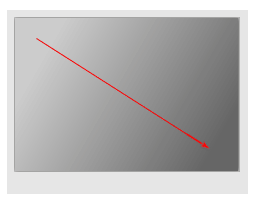 Resize the rectangle to be like this: 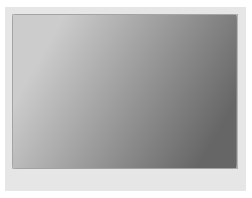 Step 4 Select the first rectangle which you draw it and round the rectangle's corners using for this Effect > Stylize > Round Corners. Apply this effect using the settings: 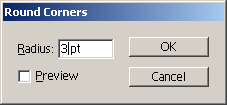 Set the rectangle stroke to a grey a little bit more dark like the rectangle color (the stroke size 0.25pt) and apply the effect Effect > Stylize > Inner Glow with the next settings: 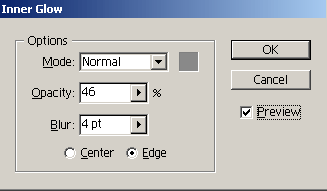 Step 5 Use the step 3 to apply a gradient color to the rectangle which you draw first but this time use these settings for the gradient colors: 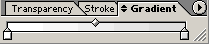 And here's an intermediary result: 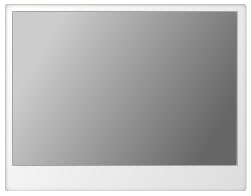 Step 6 Draw a small rectangle for the monitor's buttons. Use a very light grey for the rectangle color and a little bit more dark for the stroke. Now draw small rectangles on top of this rectangle with a white background color and the same grey stroke:  Step 7 Now, let's go further with the rest of the monitor's pieces. Make another rectangle on the monitor's base. Center it with the flat display rectangle and set the color rectangle to grey. Transform the rectangle's perspective, use the effect Effect > Distort & Transform > Free Distort. In the new window which appears drag the bottom rectangle's corners like here: 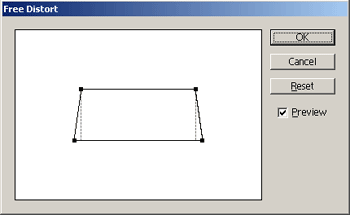 This rectangle must be on the back of the stage (select it, right click and Arrange > Send to Back). And another intermediary result:  Duplicate the rectangle set the color a dark grey apply the Effect > Stylize > Feather (use the "Feather Radius" 14) and resize the rectangle size like here:  Step 8 Draw another rectangle to make the base of the monitor. Add some perspective using Effect > Distort & Transform > Free Distort. Set the color to black and add "Inner Glow". Set the opacity to 65% and duplicate it. Adjust the new rectangle size and change the opacity to 100% (in the Transparency Tab). Now select the monitor's pieces but not the leg elements and add some kind of perspective. Go to step 7 and see there how to apply the perspective. After this, the result should be:  Step 9 Draw another rectangle on the monitor's base to add more perspective:  And you have a TFT Display for your graphics. You can use Adobe Photoshop to add more realistic look to the monitor:  Click to enlarge 
|
|||

|
 |
| مواقع النشر (المفضلة) |
| الذين يشاهدون محتوى الموضوع الآن : 1 ( الأعضاء 0 والزوار 1) | |
| أدوات الموضوع | |
| انواع عرض الموضوع | |
|
|
 المواضيع المتشابهه
المواضيع المتشابهه
|
||||
| الموضوع | كاتب الموضوع | المنتدى | مشاركات | آخر مشاركة |
| شاشة كورل درو | احمد | دروس الكورل درو - Corel Draw | 6 | 26-Feb-2010 05:00 PM |
Design - Scrapbook - Photoshop - Adobe - Image - Flash - Swish - 3D - 4D - Illustrator - Corel Draw - Lessons - English - Forex - Web Links - youtube - Vectors - sms - mms - psd
برامج , العاب , صور , ازياء , برامج اون لاين , رياضة سبورت , اخبار ماكس مام , دليل المواقع : للاعلان فى موقع مدرسة التصميم
العاب بنات احدث وافضل واجدد العاب بنات هي عباره عن العاب اون لاين بمعنى اخر هي العاب فلاش تتنوع الالعاب بين العاب اكشن والعاب تلبيس وغيرها وهناك قسم العاب انجليزي اسمه Dress Up Games جميع ما تبحث عنه من العاب باللغة الانجليزية
|
|
|