|
|

|
|||||||
| التسجيل | التعليمـــات | التقويم | البحث | مشاركات اليوم | اجعل كافة الأقسام مقروءة |
| Lessons Corel Draw Lessons CorelDRAW Graphics Suite X3, Corel Draw Tutorials |
 |
|
|
LinkBack | أدوات الموضوع | انواع عرض الموضوع |
|
|

|
|||||||
| التسجيل | التعليمـــات | التقويم | البحث | مشاركات اليوم | اجعل كافة الأقسام مقروءة |
| Lessons Corel Draw Lessons CorelDRAW Graphics Suite X3, Corel Draw Tutorials |
 |
|
|
LinkBack | أدوات الموضوع | انواع عرض الموضوع |
|
|
رقم المشاركة : 1 (permalink) | ||
|
Masking II Step 1 Open the object you want to move to a different background. In this case I'm going to use Sonic the Hedgehog 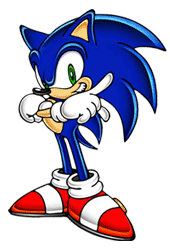 Step 2 Now open the background that you want the object above to be moved onto. In this case I choose the image on the right.  Step 3 Go back to the object(Sonic) and take the Magic Wand  (Match Mode: RGB Value | Tolerance: 0 | Feather: 0 | Sample Merged: Unchecked). Using the magic wand select the background your object is in currently. (Match Mode: RGB Value | Tolerance: 0 | Feather: 0 | Sample Merged: Unchecked). Using the magic wand select the background your object is in currently. 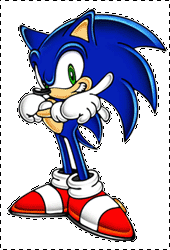 Step 4 Go to Selections--> Invert and your object should be selected. Now go to Selections--> Modify--> Feather, for the number of pixels to feather enter roughly 5. Increasing this number will make a bigger white border later on and decreasing will make a smaller border around your image. Then once you've done that right click on your image and click Copy(CTRL + C). 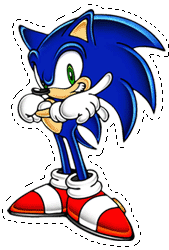 Step 5 Go to the image you want to paste your object(Sonic) on. Right click and click Paste as New Selection, now you will see that you have your object on your cursor. Move your object to where you want it but before you click take note of the number on the bottom left hand corner  , write this number down somewhere. Then click to put your object down. , write this number down somewhere. Then click to put your object down.  Final Product Congratulations! You have successfully moved one object onto another background using a simple method! The below step is optional. Optional Step If you would like your object to have a glow sort of effect then right click again and click Paste as New Selection. Now remember that number I told you to write down before? Well get the numbers and move your cursor around until you find that exact same number in the bottom left hand corner. then click again to release the object. Do this as many times as you desire until you get the right amount of glow.  Final Product Congratulations! Now you have learned how to make your object glow also!! Below is an example of the finished product.  
|
|||

|
 |
| مواقع النشر (المفضلة) |
| الذين يشاهدون محتوى الموضوع الآن : 1 ( الأعضاء 0 والزوار 1) | |
| أدوات الموضوع | |
| انواع عرض الموضوع | |
|
|
 المواضيع المتشابهه
المواضيع المتشابهه
|
||||
| الموضوع | كاتب الموضوع | المنتدى | مشاركات | آخر مشاركة |
| درس رسم منظر طبيعي ( غروب ) الكورل درو | مدمن تصميم | Lessons Corel Draw | 2 | 23-Feb-2010 08:21 AM |
| درس عمل شبكة العنكبوت الكورل درو | مدمن تصميم | Lessons Corel Draw | 3 | 13-May-2009 05:40 PM |
| جديد لاصحاب مواقع الصور استايل معرض الصور الاحترافي بثلاثة الوان رائعة | ايمار | تطوير المنتديات والمواقع | 11 | 16-Dec-2008 10:28 AM |
| عالم الصور حصري | امير الظلام | صور التصميم - Pictures For Design | 6 | 09-Mar-2008 01:44 AM |
Design - Scrapbook - Photoshop - Adobe - Image - Flash - Swish - 3D - 4D - Illustrator - Corel Draw - Lessons - English - Forex - Web Links - youtube - Vectors - sms - mms - psd
برامج اون لاين , رياضة سبورت , اخبار ماكس مام , دليل المواقع : للاعلان فى موقع مدرسة التصميم
العاب بنات احدث وافضل واجدد العاب بنات هي عباره عن العاب اون لاين بمعنى اخر هي العاب فلاش تتنوع الالعاب بين العاب اكشن والعاب تلبيس وغيرها وهناك قسم العاب انجليزي اسمه Dress Up Games جميع ما تبحث عنه من العاب باللغة الانجليزية
|
|
|